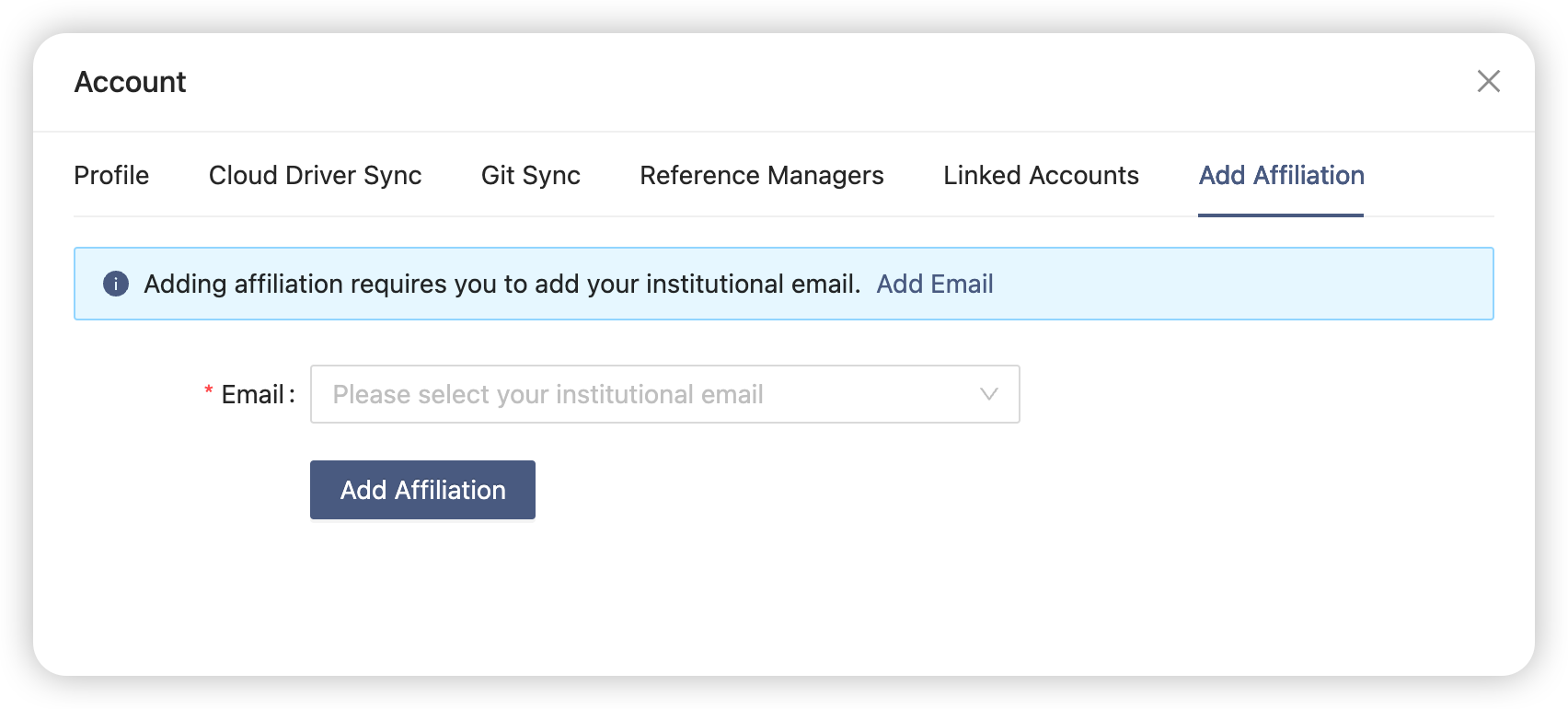How to Add Affiliation #
There are two ways to add affiliation to your organization:
- Add affiliation by SSO.
- Add affiliation by email.
If the organization you belong to supports SSO, it will give you priority to use SSO. After adding affiliation, your account will be upgraded to the Ultimate Plan.
Depending on whether you already have a TeXPage account or not, you can choose the appropriate adding way.
Not yet have a TeXPage account #
Add affiliation by SSO #
Go to the login page, click the Log in with SSO button, enter your organization email address (education email address, company email address, etc.), and click Log In button to redirect to the SSO page. The account will be created after successful login.
If the SSO provides email address information, your email address will be linked automatically. Set your email login password by using the Password Reset.
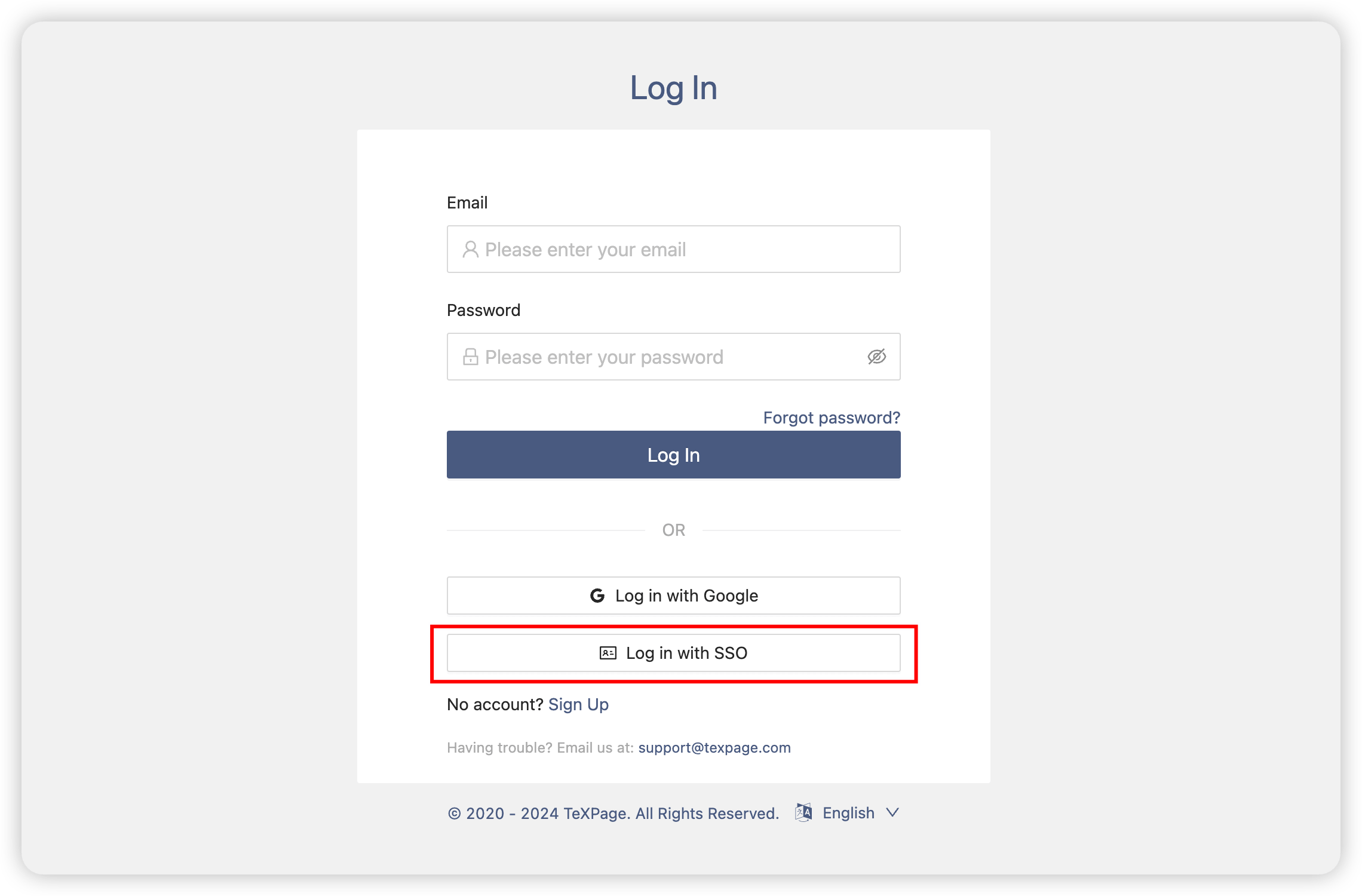
Already have a TeXPage account #
If you have a TeXPage account, you can still add affiliation normally.
Your account needs to be linked to an organization email address (education email, company email, etc.), if you don’t have an organization email address, you need to add your organization email address first.
Select your organization email in Account -> Add Affiliation and click Add Affiliation button:
- If your organization supports SSO, it will redirect to the SSO page, and the SSO account will be linked after successful login. After successful login, your email account will be linked to the SSO account. You can also use SSO to login to your email account.
- If your organization does not support SSO , it will add affiliation by the organization’s email address.